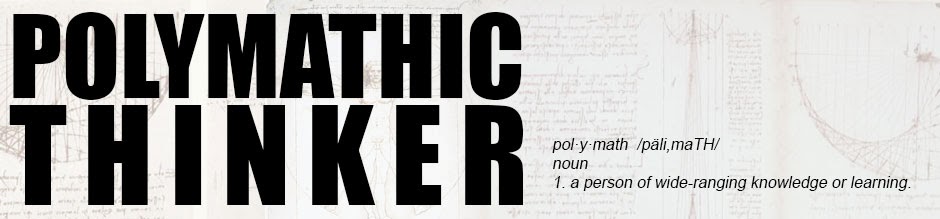So I would like to begin our discussion about motion capture by explaining to you how exactly photogrammetry works. While you may not feel like it's all that important and you just want to know how i built my DIY facial motion capture rig, I guarantee that it is important to know how it works so that you can problem solve the rig and create solutions on the fly. Also you wont be tied down to my rig and software and you may (most likely) create something superior to my set up. I will also be presenting more than one rig and i want you to understand them.
Lets begin with the math and how exactly an optical camera can tell the 3D location of an object.
There are two very simple geometric facts that you need to know.
1)all of the angles of a triangle add up to 180 degrees. So A+B+C
ALWAYS equal 180.
2) the sine rule
It's a good start and luckily all the math you will every need for motion capture (well not really...but it's all you'll need for these rigs.)
Lets start by imagining you have a single camera that sees an object in the distance.
Then the camera moves around the scene creating a triangle.
So now we know that the camera moved ten feet and we can figure out the objects location in 3D space.
Ok Great so now we know that the angle C is 105 °.
Now let us find the lengths of the side and locate the object in 3d space. We know the camera moved 10 feet. we also know the sine rule.
So there you have it we have deduced exactly where a point is in space with only the angle and a camera move. This is (simplistically) exactly how match moving programs work.
and here is our completed triangle:
Hope you enjoyed it, I know math can be frustrating. In my next post we will get down to some of the fun stuff and actually start designing our mocap rig.